
Preferred Blog
Preferred has been serving the Tinley Park area since 1991, providing IT Support such as technical helpdesk support, computer support, and consulting to small and medium-sized businesses.
Tip of the Week: Sync the OneDrive Files You Need with Windows 10
Microsoft OneDrive is a cloud file hosting service that uses synchronization to allow users real-time access to saved information. OneDrive, is most associated with Office 365, to which it offers one terabyte of cloud storage (there is a free tier for consumers as well). Since OneDrive is often used to save Word, Excel, Powerpoint, and OneNote documents, having access to this information from your navigation pane inside of Windows 10 makes it simpler for users to get to files inside of OneDrive. Today, we’ll take a look at how to set the feature up to sync with OneDrive.
OneDrive comes preinstalled on Windows 10 and is integrated into the file explorer. This means file security and syncing is easy. All a user needs to do drag-and-drop the file into a file folder as you typically would inside of Windows Explorer. But what happens if you don’t want to sync your entire OneDrive with your Windows PC? Some people tend to use the cloud for specific purposes and don’t want their whole OneDrive folder available on the computer they are working on. Fortunately, Microsoft has developed OneDrive with the availability to assign what files users want to sync with Windows 10.
Here’s how:
- Select the white (or blue) OneDrive cloud icon in the Windows taskbar notification area:
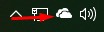
- It will open a pop-up screen. In this screen select More > Settings.
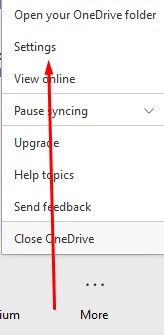
- Select the Account tab, and select Choose folders
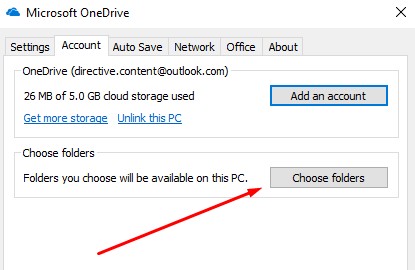
- You have to make sure the “Make all files available” box is toggled off:
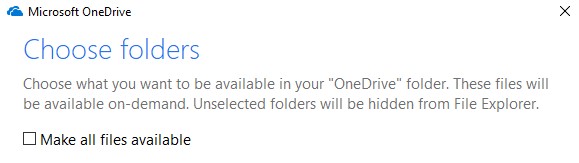
At this juncture you can select all files you want to see. Press OK and all the files you want synced with Windows 10 will be available in Explorer.
For more great tips and tricks that can help you be more productive, efficient, and effective, call the IT experts at Preferred today at 708-781-7110
Sign Up for Our Newsletter
Latest Blog Entry
When it comes to cyber insurance, most business leaders assume they’re protected… until they try to file a claim. The truth is, cyber insurance has changed dramatically in the last few years. Carriers are tightening requirements, premiums are rising, and companies that...
Latest News
Preferred Communication Systems Acquires Business System Solutions’ Grand Rapids Operations, Expanding Midwest Footprint
GRAND RAPIDS, MI, UNITED STATES, December 3, 2025 -- Preferred Communication Systems (Preferred), a leading provider of Managed IT and Cybersecurity services headquartered in Chicago, Illinois, proudly announced the acquisition of Business System Solutions’ (BSS) Grand Rapids location.
This strategic acquisition enhances Preferred’s presence in the Midwest and strengthens its commitment to helping small and mid-sized businesses achieve peace of mind and a better bottom line through technology.




Comments